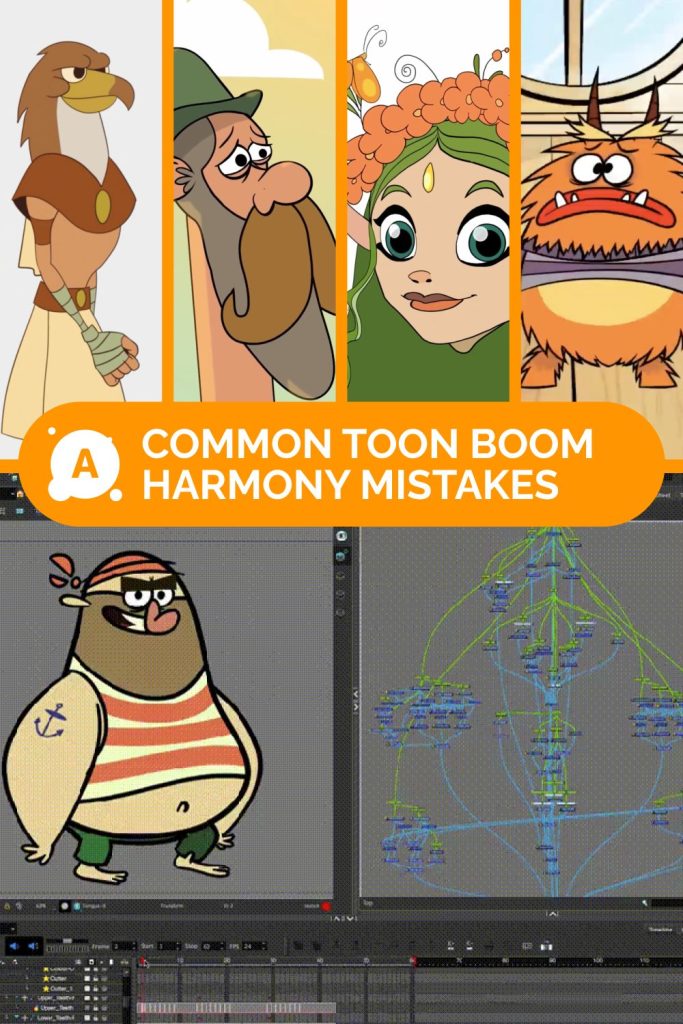What are the Most Common Mistakes in ToonBoom Harmony?
Working with Toon Boom Harmony can be exciting, but there are often mistakes along the way, especially for beginners. Let’s break down the most common issues and their solutions so that your animations can be successful and free of unnecessary hurdles.
Before we get into it, you can gain hands-on expeince in ToonBoom Harmony with our Toon Boom Harmony Learning Course.
Mistake 1: Incorrect project setup
When creating a new project, it’s crucial to set the parameters correctly. Choosing the wrong canvas size or frame rate can lead to problems later on. For example, if you want to create animations for the web, it’s better to use a size of 1920×1080 pixels and a frame rate of 24 frames per second.
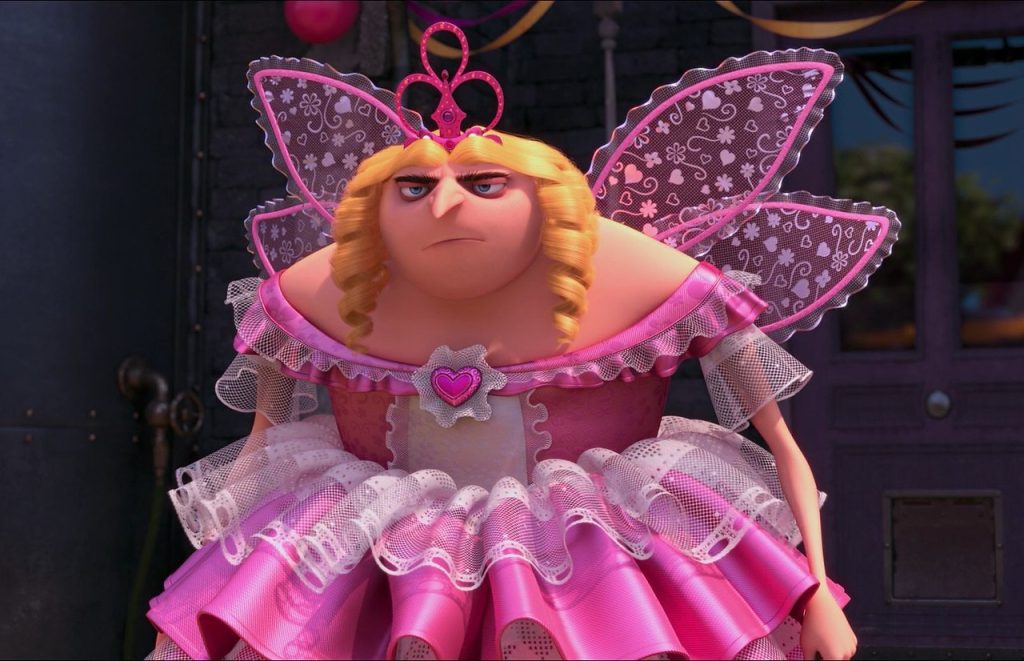
How to fix it: Before you start working, check the project settings. Go to the «Project» menu and select «Project Settings». Here, you can specify the necessary parameters. If you’ve already started, don’t worry — you can change them, but it may require additional adjustments.
Mistake 2: Improper layer management
Layers in Toon Boom Harmony are the foundation of your animation. Beginners often forget to create separate layers for different parts of a character or background, leading to confusion. If all animation elements are on one layer, it becomes difficult to edit them.

How to fix it: Create separate layers for each element. For example, use one layer for the character’s body, another for the arms, and a third for the background. This will simplify the editing and animation process and help avoid confusion.
Mistake 3: Issues with keyframes
One of the most common mistakes is forgetting to add keyframes, which results in flat and unnatural-looking animation. For instance, if a character is supposed to jump, but you don’t have keyframes for that action, it will simply stay in place.

How to fix it: Make sure to add keyframes for all important positions and actions. Use keyboard shortcuts for quickly adding and editing keyframes. For example, use the F6 key to add a new keyframe. This will help you manage your animation more effectively.
Mistake 4: Ignoring smoothing settings
Smoothing is an important aspect of animation that helps make movements more fluid. Beginners sometimes forget to enable smoothing, leading to jerky and unnatural motions.
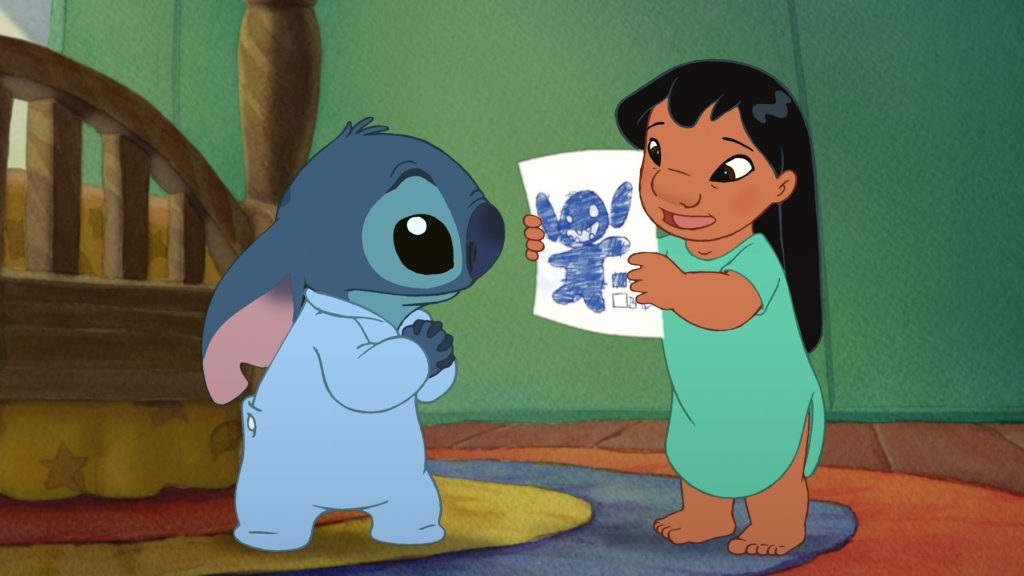
How to fix it: Enable smoothing in the «Animation» settings and select the level you need. This will significantly improve the quality of your animation. For example, you can adjust smoothing for character movement to avoid abrupt transitions between keyframes.
Mistake 5: Not saving regularly
Failing to save your work is like leaving the door unlocked when you leave home. It can lead to the loss of all your efforts due to crashes or unexpected errors.

How to fix it: Developing a habit of regularly saving your work can save you from major issues. Use the keyboard shortcut Ctrl + S (Cmd + S on Mac) for quick saving. Also, consider setting up auto-save in the program settings. This will help prevent losses even in the event of an unexpected program closure.
Mistake 6: Unoptimized files
If your animations are lagging, it may be due to oversized files or too many unnecessary layers. For example, if you add too many details that do not impact the final product, it can negatively affect performance.

How to fix it: Optimize your files by removing unnecessary layers and objects. Before starting your animation, analyze which elements are truly necessary and remove everything else. This will not only speed up the program but also simplify the animation process.
Mistake 7: Ignoring documentation and tutorials
Many beginners neglect studying the Toon Boom Harmony documentation and learning materials, which leads to misunderstandings about the program’s capabilities. This can cause additional problems and slow down your progress.

How to fix it: Be sure to study the official guides and video tutorials. They contain useful tips on using various tools and features. Also, don’t hesitate to ask questions on forums or in animator communities, where you can get help from more experienced colleagues.
Mistake 8: Lack of animation testing
Sometimes beginners forget to test their animation during the process, which can lead to unnoticed errors until the final review.
How to fix it: Regularly play back your animation to see how it looks in motion. This will help you catch and correct any issues in time. Use the play button to check keyframes and movements.

Mistakes are a normal part of the learning process. The key is to not fear them and to view them as opportunities for growth. Use these tips to avoid common mistakes in Toon Boom Harmony, and you will be able to create fantastic animations. Remember: every professional was once a beginner, and your efforts will surely pay off!
You can reveiw the ToonBoom basics with our FREE workshop!
Good luck on your journey into the world of animation!